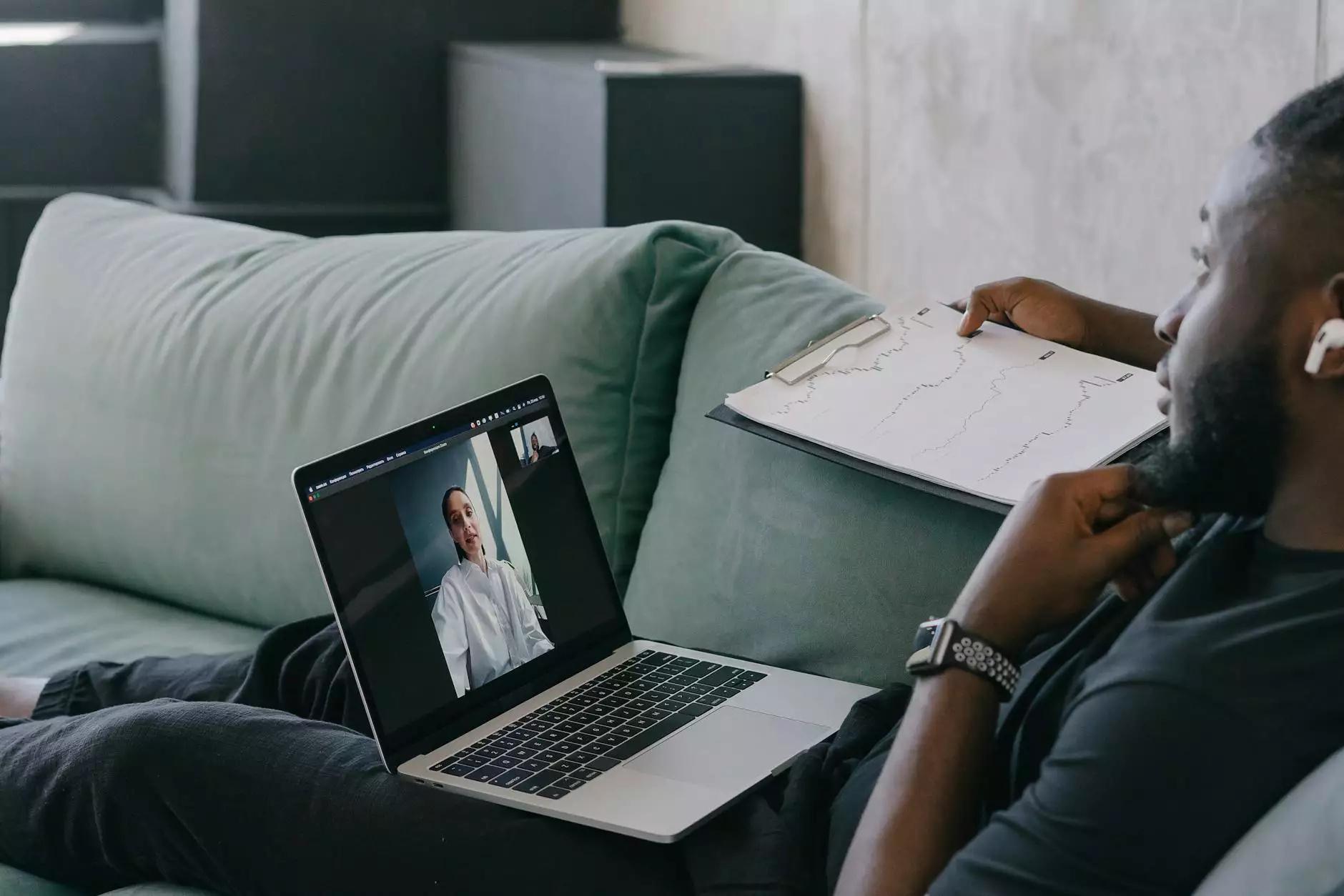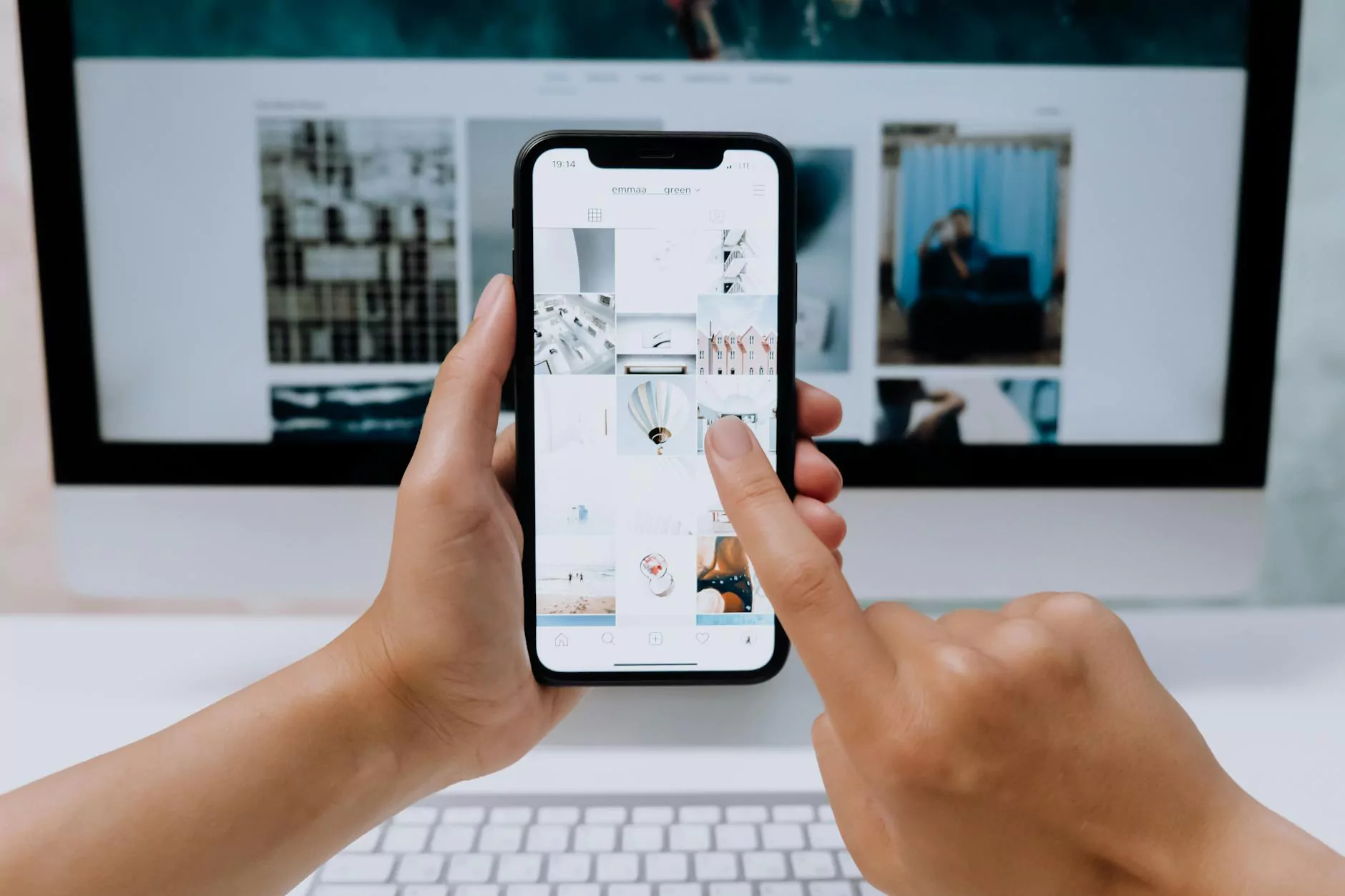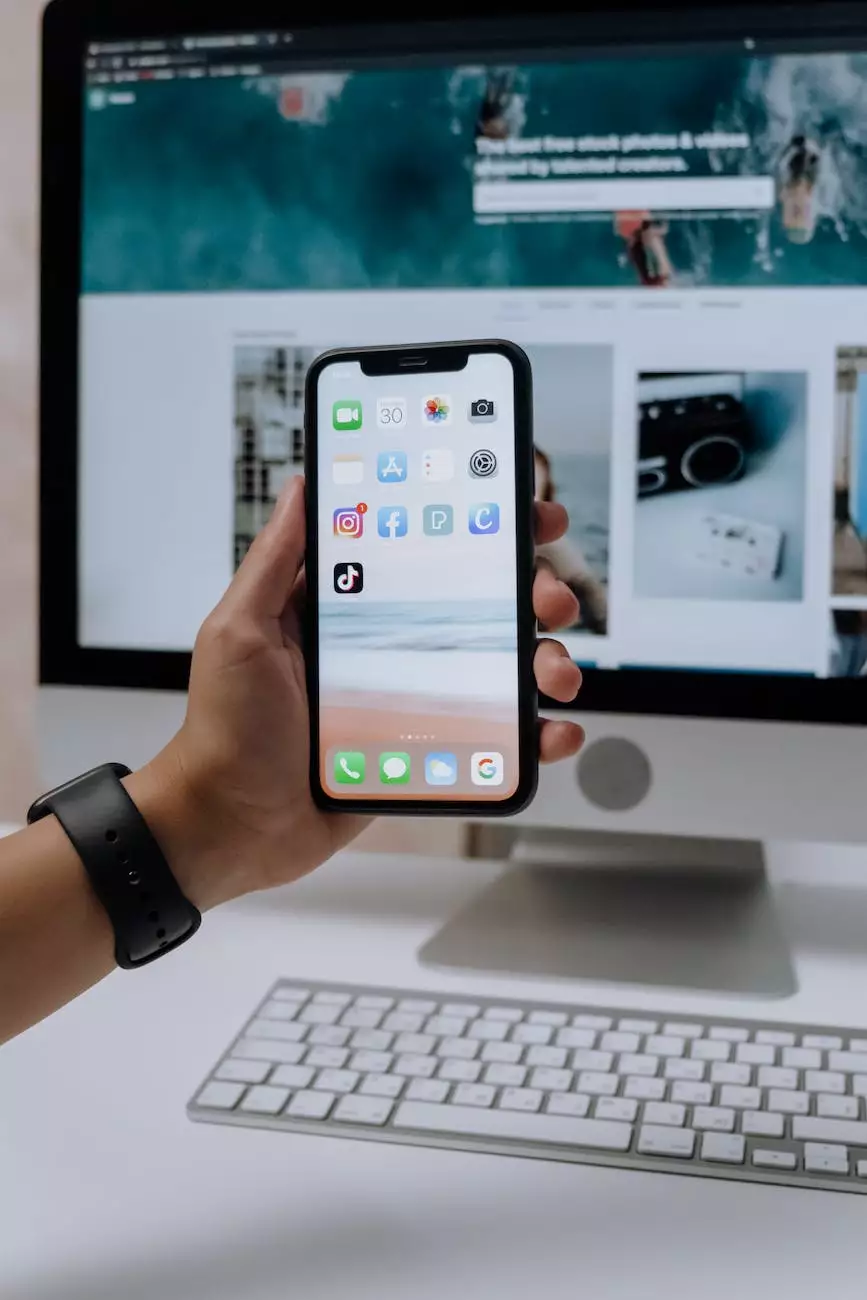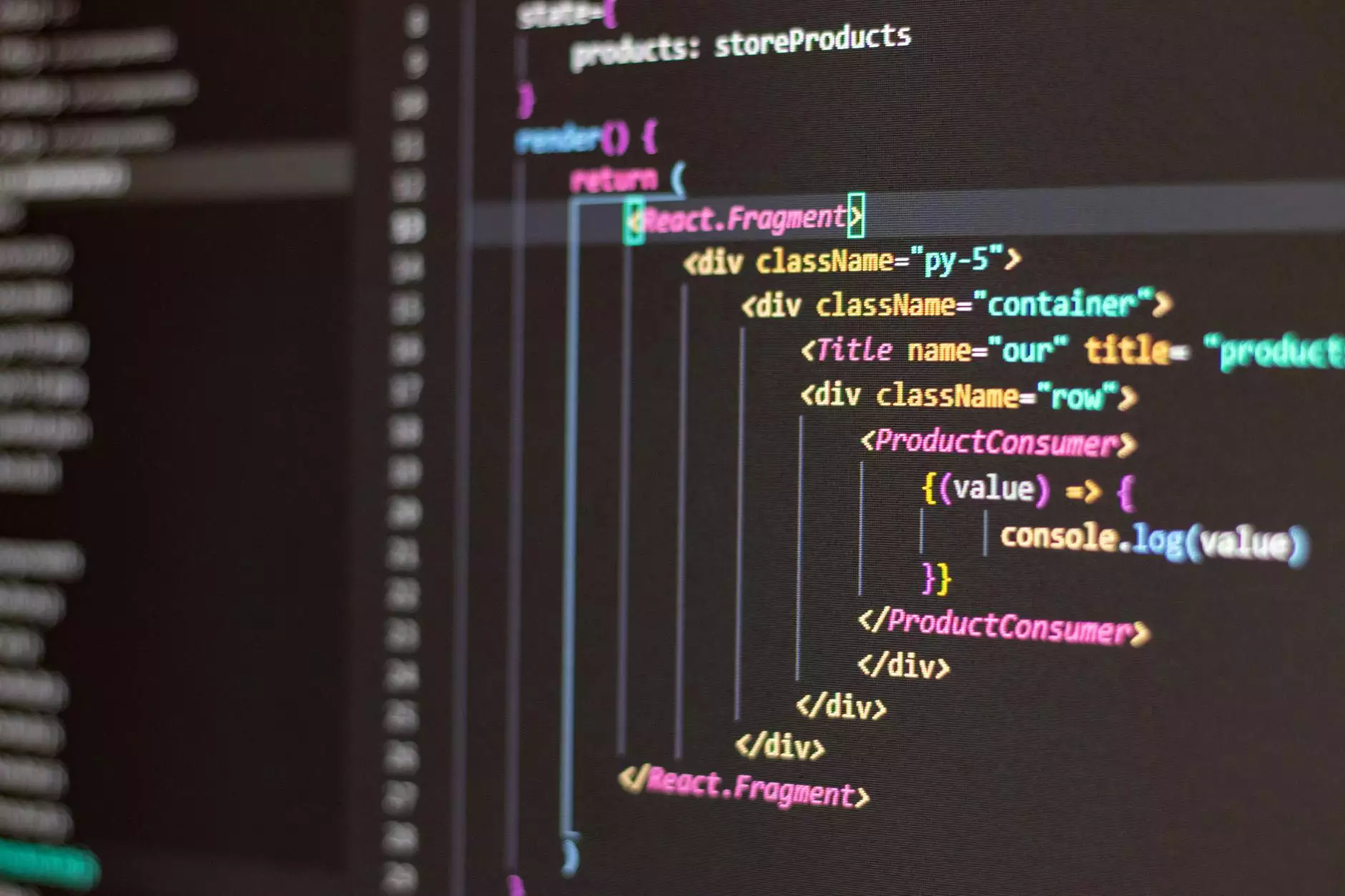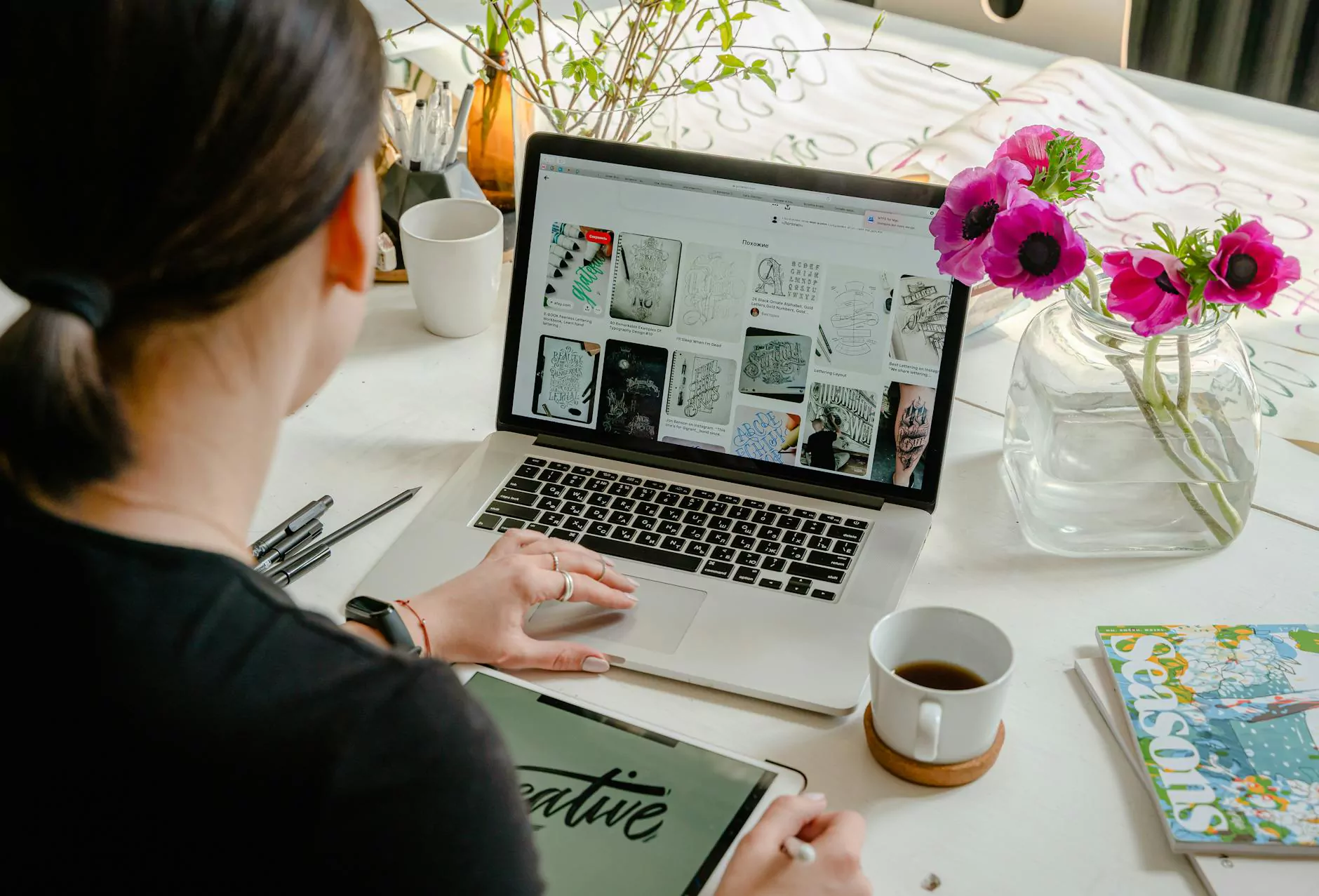A Guide to Customize Firefox Toolbar
Web Development
Welcome to 11Bravo Online Marketing, your go-to resource for expert insights on Business and Consumer Services - Digital Marketing. In this comprehensive guide, we will walk you through the process of customizing the Firefox toolbar to enhance your browsing experience. By making the most of Firefox's features, you can optimize your productivity and streamline your online activities. Let's dive in!
Understanding the Firefox Toolbar
Before we delve into customization options, let's take a moment to understand the Firefox toolbar. The toolbar, located at the top of your browser window, contains various tools and functions that allow you to navigate the web with ease. From the address bar to the bookmarks and extensions, each element plays a crucial role in optimizing your browsing experience.
Customizing the Firefox Toolbar
To customize the Firefox toolbar, follow these simple steps:
- Click on the icon with three horizontal lines in the top-right corner of the Firefox window to open the menu.
- Select "Customize" from the dropdown menu. This will open the customization options.
- Drag and drop the desired tools and functions onto the toolbar. You can rearrange, add, or remove items according to your preferences.
- Once you are satisfied with your changes, click on the "Done" button to save your customized toolbar.
By following these steps, you can tailor the Firefox toolbar to suit your unique needs and workflow. Whether you want quick access to your favorite websites, advanced search options, or specialized tools, customization empowers you to create a browsing environment that is both efficient and personalized.
Must-Have Firefox Toolbar Customizations
Now that you know how to customize the Firefox toolbar let's explore some must-have customizations that can elevate your browsing to the next level:
1. Bookmark Manager
Take advantage of Firefox's bookmark manager to organize your favorite websites for easy access. Create folders, categorize your bookmarks, and sync them across devices for a seamless browsing experience.
2. History Menu
Access your browsing history with a single click using the history menu. Quickly jump back to previously visited pages or search through your browsing history to find relevant information.
3. Search Bar
Enhance your search capabilities by adding a search bar to the Firefox toolbar. Choose from various search engines and enjoy a streamlined search experience without the need to visit individual search engine websites.
4. Add-Ons and Extensions
Firefox offers a vast array of add-ons and extensions that extend the functionality of your browser. From ad blockers to password managers, explore the Firefox add-ons library to find tools that enhance your productivity and security.
5. Custom Themes
Personalize your Firefox browser with custom themes to create an aesthetically pleasing browsing experience. Choose from a wide range of themes or create your own to match your style and preferences.
Optimize Your Browsing Experience with Firefox
With the ability to customize the Firefox toolbar, you have the power to elevate your browsing experience. Take advantage of the extensive customization options offered by Firefox to tailor your browser to your specific needs. Explore the various tools, features, and add-ons available to unlock a new level of productivity and efficiency.
Why Choose 11Bravo Online Marketing?
At 11Bravo Online Marketing, we are experts in Business and Consumer Services - Digital Marketing. We understand the importance of optimizing your online presence and staying ahead in the competitive digital landscape. Our team of seasoned professionals is dedicated to providing valuable insights and strategies to help you succeed.
Contact us today to learn more about our services and how we can assist you in growing your online business. Let us be your trusted partner in achieving digital marketing success.